Working with Correspondence Letters and Notices
eAIM creates correspondence letters and notices for a specific air carrier/operator using (a) standard message text from templates (managed by the eAIM System Administrator), (b) the operator’s company and filing data, and (c) user-provided data selected or entered using fields and controls (such as list boxes). These letters can be digitally signed or printed-out for management signature. Users access the Correspondence screens for a specific air carrier/operator from the Operator Summary screen, using the Correspondence item on the screen’s Operator Menu.
List of eAIM Correspondence Letters/Notices (with Sample Settings)
|
Letter/Notice |
Correspondence Settings fields/controls |
|
Initial Registration Request › |
|
|
Request Amendment › |
|
|
Cancellation of Insurance › |
|
|
Cancellation of Economic Authority: Insurance › |
|
|
Cancellation of Economic Authority: Amendment › |
Cancellation of Economic Authority: Amendment
|
Related Topics:
Overview: Creating a Letter/Notice using the Correspondence Screen
The sequence for creating a correspondence letter/notice includes the following steps (Also see detailed procedures):
-
Open the Correspondence screen using the Operator Summary screen’s Operator Menu.
-
Select the Letter/Notice Type using the radio buttons.
The system updates the Correspondence screen to display the Correspondence Settings and Content panes and applicable fields/controls.
-
Enter Recipients data to add/select letter recipients.
-
Select message Heading settings.
-
Select message content options.
-
Include attachments for the specific letter/notice type.
-
Click the Create Letter button
The system updates the Correspondence screen to display the Email View and Print View tabs.
-
Edit the message content as needed using the Editor pane’s Editor tab, which also provides a preview of the letter.
-
Print/Email the letter as needed using the Editor pane’s Print Letter tab and/or Email Letter Editor tab.
The system displays the initial version of the Correspondence screen within the current browser window, displaying the Letter/Notice Type radio buttons.
The generated letter is listed within the operator's Correspondence History screen, from which you can also View a Letter/Notice Email and View a Letter/Notice PDF file.
Correspondence History Screen: The Correspondence History screen is a list grid screen that allows users to view previously generated eAIM Correspondence letters and notices (Also see detailed procedures).
Once a Letter/Notice Type is selected, the Correspondence screen displays two panes as illustrated and described below:
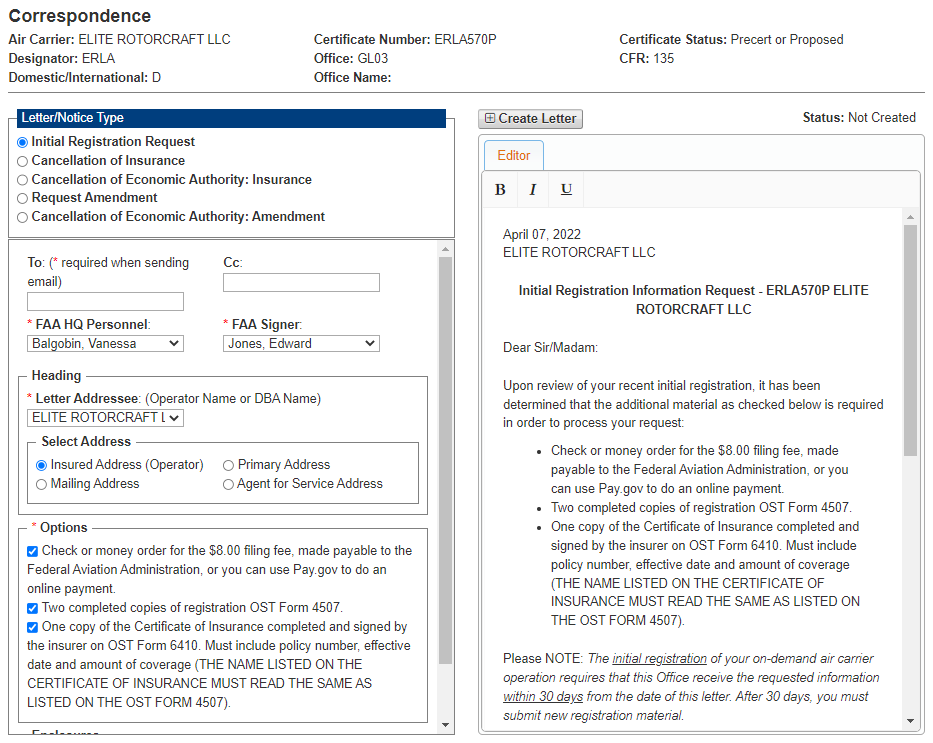
|
Contains the Correspondence Setting field groups, allowing you to select a Letter/Notification Type and then select settings for the letter’s recipients, heading, message content options, and included form attachments, displaying the following (from top to bottom, as applicable for the letter type). |
Used for Correspondence Content, allowing you to Create a new letter (or Delete an existing one), edit the letter’s message content, and preview printed and emailed letter output. The pane displays the following (from top to bottom, as applicable for the stage of letter creation): The Editor Pane displays (from top to bottom) a tab bar, a text formatting tool bar, and the Message Content Area containing the message’s text. A vertical scroll bar placed on the right side of the pane allows you to move up or down through the content area. After creating a letter or when viewing an existing letter, the Editor Pane will display the Email View and Print View tabs (Note: The Email View and Print View tabs will not be displayed unless a letter has been created (using the Create Letter button) or if a letter already exists). |
Topics:
Using the Correspondence Screen
Viewing Correspondence History
Procedures: Creating, Editing, and Sending Letters and Notices
Creating or Editing a Letter/Notice
Viewing Correspondence History